Are you ready to master how to take a screenshot on Android phone? If so, you’re in the right place! Taking screenshots on Android phones can seem intimidating at first, but with a few simple steps, it’s actually quite easy. In this article, I’m going to walk you through how to capture screenshots on your Android device and provide tips for making the process even easier. So read on and get ready to start taking those screenshots!
Taking a screenshot is a great way to save something that’s important – whether it’s an online article or an image of your latest project – without having to download it. With a few simple tips and tricks, you’ll soon be taking screenshots like a pro. Plus, if you ever have any trouble along the way, I’m here to help. So don’t worry – by the end of this article, you’ll be an expert at capturing screenshots on your Android device!
Are you excited yet? Let’s get started! In this article, I’m going to guide you through step-by-step instructions for taking screenshots on your Android phone as well as provide helpful tips for optimizing the process. Get ready – let’s learn all about mastering screenshots on your Android device!
Master How To Take a Screenshot on Android Phone
1. Overview Of Taking Screenshots On Android
Ah, screenshots on Android phones. It’s like a treasure hunt, but instead of discovering buried gold you’re just trying to figure out how the heck you can capture what’s on your screen. You know it can be done and yet you’re stuck searching aimlessly through settings and menus, desperately trying to find the right combination of buttons to press.
But never fear! Taking screenshots on android phones is actually pretty easy once you know how. All it takes is a few taps here and there and you can capture all sorts of images from your phone screen in no time! So let’s move on to the next phase – unlocking the mystery of how to get that screenshot from your device.
2. How To Take A Screenshot On Android phone
Taking a screenshot on your Android phone is easier than you might think. All you need to do is press two buttons at the same time and you’re done. I’m going to show you how it’s done in just a few simple steps.
First, locate the power button and volume down button on your device. On most phones, these buttons are located on the right side of the device, but if yours have them located elsewhere, that’s ok too. Once you’ve found them, press and hold both of these buttons simultaneously for a couple of seconds until you hear a sound or see an animation indicating that the screenshot has been taken.
Now you have successfully taken a screenshot of whatever was displayed on your screen! You can find the screenshot in your phone’s gallery app or in a folder called screenshots in your photo library. From there, you can share it with friends or family by email, text message, or other messaging apps. That’s all there is to taking screenshots on your Android device – easy right?
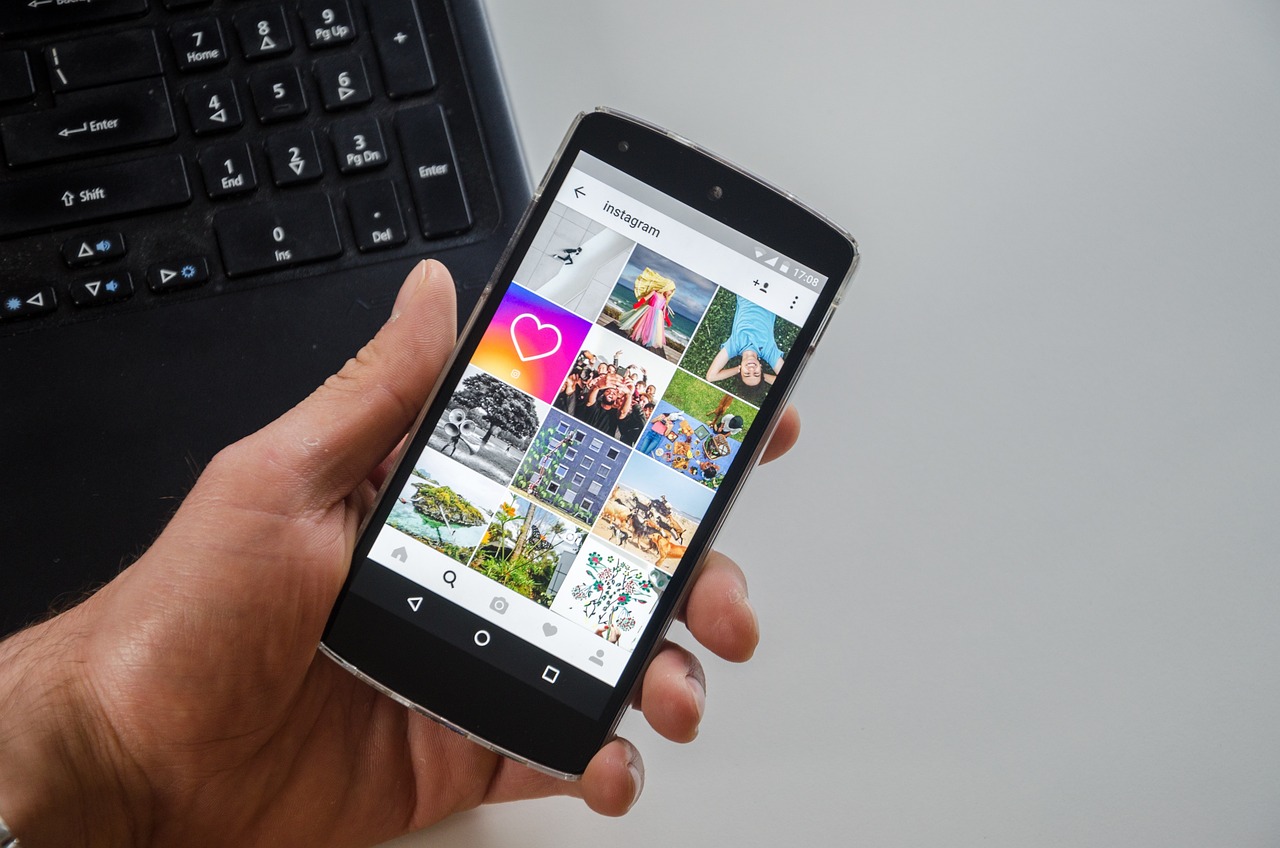
3. Different Ways To Capture A Screenshot On Android
Taking screenshots on your Android phone is like unlocking a world of possibilities. You can capture important information, share funny moments with friends, and even show off some of your amazing tech skills. So, let’s take a look at the different ways you can capture a screenshot on your Android device.
There are three main methods of taking a screenshot on an Android phone. The first is to press and hold the power button and volume down key simultaneously. This method works for most Android devices but may vary across manufacturers. The second way is to use the quick settings menu – which should be accessible in the notification bar or by swiping down from the top of your screen – select ‘Screenshot’. Lastly, if your device has Google Assistant, you can ask it to take a screenshot for you by saying “OK Google, take a screenshot”.
Now that you know how to capture screenshots on your Android phone, it’s time to learn how to edit and share them!
4. Editing And Sharing Your Screenshots
Once you have captured your screenshot, there are plenty of options for editing and sharing it. For example, let’s say you’ve taken a screenshot on your Android phone to remember an interesting article you read. You could:
- Crop the image to focus on key points;
- Add text or annotations to highlight important details;
- Adjust the contrast or brightness;
- Save it in any desired format such as PNG or JPEG.
Once you’re happy with the edit, it’s time to share it with others! You can post the screenshot directly to social media or send it via email – perfect for when you want to show someone something cool or quickly document information for later reference. With just a few taps, you can easily share your screenshots with anyone in no time at all.
Now that we’ve explored how to capture and share screenshots on Android phones, let’s move onto troubleshooting common issues that may arise during this process.
5. Troubleshooting Common Screenshot Issues
It’s estimated that more than 60% of Android users take screenshots on their phones every day. That’s a lot of screenshots! But if you’re a part of this statistic, you may have experienced some common issues. In this article, we’ll look at troubleshooting these issues and get your screenshots back to normal.
First, let’s tackle the issue of screenshot size. If your screenshot is either too small or too large, you can adjust the image resolution through settings. Additionally, if your screenshot looks blurry or distorted, try changing the display settings on your device.
To help you out further, here are two helpful lists:
What to do if…
- Your screenshot won’t save: Try restarting your device or clearing some space
- You accidentally take multiple screenshots: Use an image-editing app to combine them
What not to do if…
- Your screenshot won’t save: Don’t delete it as it may still be recoverable
- You accidentally take multiple screenshots: Don’t share them separately as they won’t look cohesive
Remember that taking and editing screenshots on your Android phone doesn’t have to be complicated. With a few simple adjustments and helpful tips from this article, you’ll be back in business taking beautiful master shots in no time!
Conclusion
Taking screenshots on your Android phone is a great way to capture memories, save important information, or even help someone troubleshoot an issue. It’s also incredibly easy to do once you know the basics.
No matter what device you have, learning how to take screenshots and understanding the different features available can help you get the most out of your Android phone. Whether you want to take a scrolling screenshot or capture your lock screen, there are plenty of options available. You’ll be able to find the right solution for capturing whatever it is that you need.
So go ahead—take a few screenshots and share them with your friends, family, or colleagues! There’s no limit to what you can do with this useful feature and in no time at all you’ll be an expert at mastering screenshots on your Android phone.

FAQ on How to Take a Screenshot on Android Phone
What Is The Best Android Phone For Taking Screenshots?
Taking screenshots on your Android phone can be a great way to capture and share important moments, conversations, and more. But what is the best Android phone for taking screenshots?
Well, it really depends on your needs. If you’re looking for a phone with a high resolution display, then you may want to consider an OLED display model like the Samsung Galaxy S20 or the OnePlus 8 Pro. These phones offer clear visuals that make capturing and sharing screenshots easy. On the other hand, if you’re looking for something more budget-friendly, then you may want to check out mid-range models like Motorola’s Moto G Power or the Xiaomi Redmi Note 9 Pro. Both of these phones have good displays and excellent cameras at an affordable price point.
No matter what kind of Android phone you choose, make sure that it has all the features you need to take quality screenshots quickly and easily. From there, just practice with different apps and techniques until you find a setup that works for you!
How Do I Take A Scrolling Screenshot On Android?
Taking screenshots on android phones has become an increasingly popular way to capture and share information. In fact, 1.2 trillion screenshots were taken worldwide in 2019! That’s a lot of information being shared around the world. So, how can you take a scrolling screenshot on your Android phone?
It’s actually pretty easy. Most newer Android phones come with the ability to take a scrolling screenshot built into the operating system. All you have to do is press and hold the power and volume-down buttons at the same time, then select the ‘Scroll Capture’ option from the preview window that appears. This will stitch together multiple screenshots into one long image that can be easily shared or saved for later use.
Of course, if your device doesn’t have this feature built-in, there are plenty of third-party apps available that can help you achieve the same result. So don’t worry – taking scrolling screenshots on your Android phone is easier than you thought!
How Do I Take A Screenshot Of My Lock Screen On Android?
Taking a screenshot of your lock screen on Android is easy. All you need to do is press and hold the Power and Volume Down buttons at the same time. After a few seconds, you’ll hear a shutter sound and see an animation that indicates that the screenshot was taken successfully.
You can find your screenshots in the Screenshots folder in your phone’s Gallery app or in the Pictures/Screenshots folder in any file manager app. If you have difficulty taking a screenshot, you can try pressing and holding only the Power button for a few seconds until you see an option to take a screenshot. Hopefully, this guide helps you capture your lock screen quickly and easily!
How Can I Capture Screenshots Without Using The Buttons On My Android Phone?
Ah yes, the age-old question: how can I capture a screenshot without using the buttons on my Android phone? Well, you’re not alone! It seems like everyone these days wants to take screenshots of their lock screens, but they don’t want to press any buttons. And why would they? After all, pressing buttons is so dull and mundane – it’s no wonder that people are looking for other ways to do it.
Fortunately for us all, there are actually ways to capture screenshots without having to press any buttons. All you need is an app (or two) and you’ll be able to take screenshots with ease. There are apps that will let you take screenshots using gesture controls or voice commands, making the process much simpler and more efficient. In addition to that, some apps even allow you to save the screenshot directly onto your device or share it with others quickly and easily. As if that wasn’t enough, there are even apps that let you annotate your screenshots with text or drawings – perfect for those who want to make their screenshots stand out from the crowd!
What Is The Maximum Resolution For Screenshots On Android?
Did you know that the average screenshot size taken on an Android phone is about 2.25 megapixels? That may sound like a lot, but when it comes to taking high-quality screenshots, you need more resolution. So what is the maximum resolution for screenshots on Android?
The answer will depend on the type of device you have and the version of Android running on it. Most modern smartphones and tablets can capture up to 4K or even 8K resolution screenshots, depending on the hardware capabilities. Although some phones may be limited to 1080p resolution, those with more powerful processors can take higher-resolution photos. The best way to find out what your device’s maximum resolution is is to check its manual or look in its settings menu.
No matter what your device’s screen size or processor power, you should always strive to capture screenshots at their maximum resolution so that they look as crisp as possible when viewed on larger screens. If you ever need help capturing high-quality screenshots, there are plenty of third-party apps available that can help you get the job done quickly and easily.











