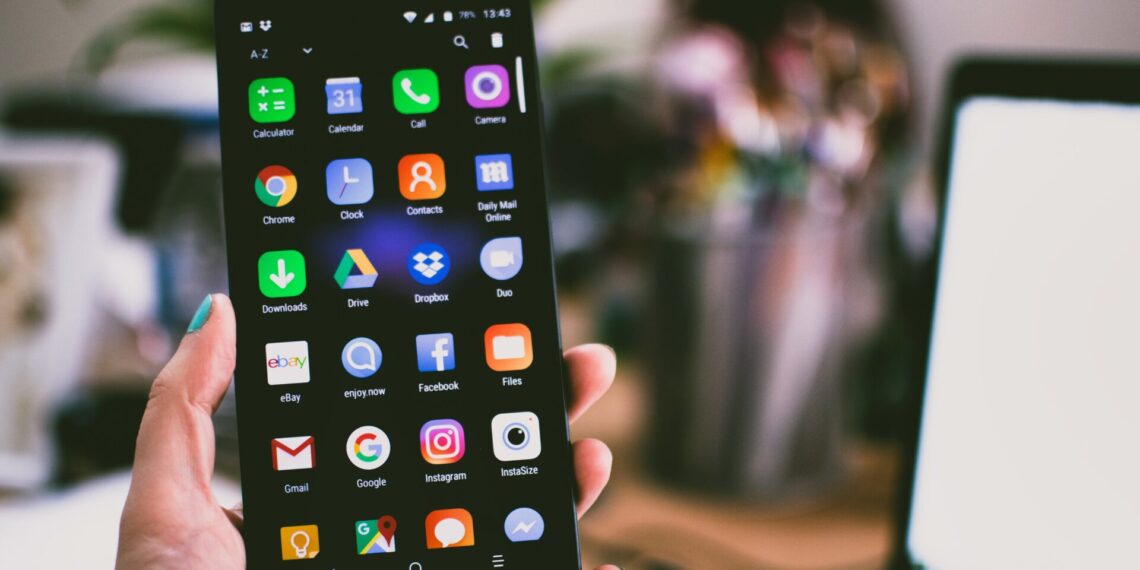Making a phone call used to feel like climbing a mountain. You had to fumble around with all the settings and menus, just to make one call. But now, with Android phones, you can make calls with the same ease as taking a walk in the park! With just a few taps and swipes, you can be connected to your family and friends in no time.
In this article, we will look at how to make a call on Android phone. We will discuss some of the features that make it so easy, as well as provide tips on how to get started. Whether you are an experienced user or newbie, you will have no trouble making calls on your device!
So if you’re ready to experience effortless calling on your Android phone, read on! We’ll show you just how simple it is—no mountains required.
How to Make a Call on Android Phone
1. Setting Up Your Phone For Making Calls
Making calls on an android phone is easy once you know how to set it up. Getting started only requires a few steps and then you’re ready to make calls without any hassle.
First, you need to insert your SIM card into your device. This will give you access to a cellular network so that you can make calls. Once the SIM card is inserted, turn on your phone and follow the prompts from the setup wizard. After that, you’ll be able to use your phone for making calls right away.
Now that you’ve got your device up and running, it’s time to learn about its features so you can make calls effortlessly.
2. Understanding Your Android Phone’s Calling Features
Oh, the joys of trying to understand the calling features on your android phone! With all the bells and whistles, it can sometimes feel like you need an engineering degree just to make a simple call. But never fear — we’re here to help you out.
Let’s start by looking at what options you have when making calls from your android phone. There’s the traditional route of setting up a landline or mobile account with a service provider and then making calls directly from your phone. Or, if that doesn’t float your boat, there are also VoIP and smartphone apps you can use instead. Whichever option you choose will depend on what type of plan best suits your needs — so do some research before committing!
You should also be aware of any extra features that come with your device — such as call forwarding, conference calling and automatic redialing — as these can save you a lot of time and effort in the long run. Plus, they make it easier for friends and family to reach you no matter where you are. Alrighty then: now that we’ve got the basics covered, let’s move on to taking advantage of VoIP and smartphone apps for making calls…
3. Taking Advantage Of VoIP And Smartphone Apps For Making Calls
Isn’t it amazing how technology has developed over the years? It seems like just yesterday that we used to make calls from landlines, but now we can do so effortlessly using our smartphones. This brings us to the third step in understanding your android phone’s calling features: taking advantage of VoIP and smartphone apps for making calls.
VoIP stands for Voice over Internet Protocol, which is a type of technology that enables us to make phone calls over the internet. There are many VoIP services available now, such as Skype, Google Hangouts, and Viber, which allow us to call anyone around the world at no additional cost. Smartphone apps also provide the same service, allowing users to quickly and easily place international calls with just a few clicks.
The ease of these services makes them an ideal choice for those who need to make regular calls both domestically and internationally. With a few simple steps, you can start making efficient calls on your Android phone right away!
4. Tips For Making Efficient Calls On Your Android Phone
Making calls on an Android phone can be quite simple, but there are some tips that can make the process even easier. First of all, it’s important to make sure you have a stable internet connection so you don’t experience any lag or dropped calls. Additionally, if you’re making international calls, it’s worth looking into VoIP and smartphone apps that offer more competitive rates than traditional calling plans.
Another tip is to use headphones when making calls so you have both hands free and can take notes while you talk. You should also keep your phone in ‘do not disturb’ mode when making important calls so you won’t be distracted by notifications or emails. Following these steps will ensure that your conversations run smoothly and efficiently.
Ready to troubleshoot common issues with Android phone calls? Let’s get started!
5. Troubleshooting Common Issues With Android Phone Calls
Making efficient calls on your android phone can be a daunting task. However, with a few simple troubleshooting steps, you can soon get your device back up and running like clockwork.
Let’s face it, sometimes things don’t always go as planned. From dropped calls to poor signal quality, there are various reasons why your android phone call could be going awry. Whether it’s an issue with the network or a problem with your device itself, it’s important you investigate the cause of the issue before attempting to fix it.
First and foremost, check the signal strength of your phone by looking at the number of bars displayed in the status bar. If there is no signal showing up at all then you may need to move closer to a window or outside for better reception. Additionally, consider restarting your device if it has been running for long periods of time or if nothing else seems to be helping. This should help clear any temporary errors that may have occurred in the system. Furthermore, make sure that you have enough credit on your account or that any subscription services are still active so that you can make calls without interruption.
With these tips in mind and some patience, you’ll soon have your android phone up and running again – making effortless calls in no time!
Conclusion

Making calls on an Android phone doesn’t have to be a complicated process. With the help of these tips and tricks, you can effortlessly make international calls, block unwanted numbers, use Wi-Fi to save money on your bills, and even record conversations with ease.
To begin with, it’s important to understand the different ways you can make calls using your Android phone. Whether you’re looking to call overseas or just in your local area, you can easily find a way to connect without breaking the bank. Additionally, if there are certain numbers that you want to avoid such as spam callers or telemarketers, it’s simple to block them from calling you.
Finally, there are many clever ways to save money when making calls on your Android phone. From using Wi-Fi instead of data plans to recording conversations for later review, there are plenty of options available for users who want more control over their communication expenses.
Overall, making calls on an Android phone is easier than ever before. With a little bit of knowledge and practice, anyone can make international calls with ease while saving time and money in the process. So the next time you need to make a call from your device don’t hesitate – start dialing now!
Frequently Asked Questions on How to Make a Call on Android Phone
1. How Do I Make International Calls On My Android Phone?
Making international calls on an Android phone can be a bit of a challenge, but with the right information, you can do it easily. To get started, you’ll need to make sure your device is connected to a stable internet connection, either via Wi-Fi or mobile data. Once that’s done, you’ll need to install an app that will enable you to make calls over the internet. There are plenty of options available and many of them are free.
Once you’ve chosen an app and installed it on your device, it’s time to start making those international calls! You’ll likely have to pay for these services, but the rates tend to be much lower than traditional long-distance carriers like Verizon or AT&T. All you have to do is open up the app, enter in the number you want to call and then hit ‘connect’. It’s as easy as that! With just a few clicks of your finger, you can effortlessly make international calls from your Android phone.
2. Can I Block Calls From Specific Numbers On My Android Phone?
Well, the process is actually quite simple. All you need to do is open the Phone app, select the number that you want to block, and then tap ‘Block/Report spam’. After that, the number will be blocked from calling or texting your phone. As an added bonus, many phones also allow you to block calls from unknown numbers or even from all numbers not saved in your contacts list.
With just a few simple steps, you can easily protect yourself from those annoying callers and concentrate on having productive conversations with the people who matter most.
3. Can I Use Wi-Fi To Make Calls On My Android Phone?
With the right setup, you can use your Wi-Fi connection to effortlessly make calls on your Android phone.
Using Wi-Fi to make calls is not only convenient, but it also saves money. You don’t need to use up any of your cellular data or minutes when making these types of calls and they’re usually free or very cheap. Plus, the sound quality is usually much better than traditional cellular connections.
4. What Is The Best Way To Save Money When Making Calls On My Android Phone?
One of the best ways to save money is by using Wi-Fi. You can make calls and send messages via Wi-Fi instead of using your network’s data plan. This way, you won’t have to worry about high cost data fees every month. Additionally, apps like Skype and WhatsApp offer great calling options that use your Wi-Fi connection for free or at a low cost.
4. Is There A Way To Record Calls On My Android Phone?
Did you know that up to 95% of all conversations are forgotten within a week? That’s why recording calls on your Android phone can be so useful. It allows you to go back and review what was discussed, without having to rely on memory alone.
Fortunately, there are plenty of apps out there that let you record incoming or outgoing calls with just a few clicks. All you have to do is find the right app for your needs and make sure it’s compatible with your device. Once you’re set up, recording calls is as easy as pressing a button.