If you encounter a black screen , there are several possible causes, including hardware and software issues. Here are some steps you can take to troubleshoot and solve common problems on Windows 10 or Windows 11.
What Is the Black Screen of Death Error?
The Windows black screen, commonly referred to as the “black screen of death,” is a critical error that your computer may display when a major problem occurs, forcing the operating system to shut down. This black, blank screen can appear at various times, such as while you are logging in, updating software, or even while you are actively using the computer. It is a serious error that requires immediate attention.
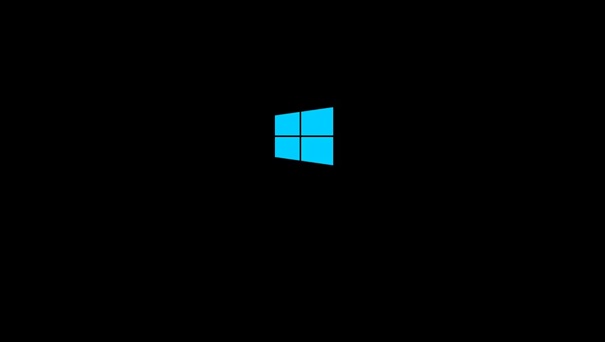
What’s Behind Windows 10 or 11 Black Screen?
Windows 10 or 11 may display a black screen for various reasons, such as faulty updates, corrupt system files, outdated applications or drivers, misconfigured settings, hardware issues, or malware infections.
These errors can be frustrating and cause lost productivity, unsaved work, and even data loss. It’s important to troubleshoot and fix black screen issues as soon as possible to minimize disruption and maintain customer satisfaction.
Some possible causes to consider include: the operating system, applications and drivers, configurations, hardware, and malware.
Help! How Do I Fix My Random Black Screen?
Let’s take a look on how do we fix a random black screen of death error in different situation
Quick Fix : Quick Restart
A simple restart might be all you need to fix a black screen error on your Windows operating system. If your system has been running for a while, try rebooting your PC to see if it resolves the issue and returns everything to normal. It’s often surprising how effective a reboot can be in fixing a range of problems.
Installing or Reinstalling Windows

If you are installing or reinstalling Windows 10 or Windows 11, you may encounter the Windows Black Screen of Death. This error can occur during the update process from a previous version or when installing onto a formatted hard drive. There are several potential causes for this error, including:
- The setup process is still in progress: In this case, check if the hard drive LED is flashing. If it is, the setup process may be running slowly, which could be due to the age of the computer. Windows 10 or 11 typically takes a few hours to install.
- The setup process is stuck: If you are experiencing this issue and there is no activity on the hard drive, you can try power cycling the computer by holding down the power button for five seconds. Disconnect any unnecessary peripherals and then turn the computer on again. The setup process should restart. If it does not, and you are updating from an old version of Windows, you may want to try using the media creation tool to install.
- A device driver has failed: If this is the case, you can try booting the computer into Safe Mode to troubleshoot the issue. See the section “Repair a Black Screen of Death in Safe Mode” for more information on this.
Software Error Causes Black Screen
A black screen error is often the result of a software glitch, particularly when using a program that occupies the entire screen. Examples include PC games or media players in full-screen mode. To diagnose this issue, you can try launching the program in full-screen mode and see if the error occurs.
There are several possible solutions you can try to fix the problem. You might try running the program at a different resolution, or running it as an administrator. Updating the software is also a potential solution, but if that is not possible, you may need to use a different computer or install a previous version of Windows in a virtual machine in order to use the app.
Solving the problem can be challenging, especially if the bug is located within the software itself. In these cases, there may be no solution available. It’s important to try a variety of different methods in order to find a solution that works for your specific situation.
Black Screen of Death Is Just a Monitor Error
Video errors are a common cause of the Black Screen of Death. This can occur if there is no video output, regardless of the specific problem. It’s possible that Windows may even be displaying a Blue Screen of Death, but you wouldn’t be able to see it.
To troubleshoot this issue, check your video connection to make sure both ends of your DVI, HDMI, or DisplayPort cable are securely seated and that the cord is not damaged. If you recently upgraded your monitor, make sure your connection can support the resolution. Some versions of DVI and HDMI are not compatible with resolutions above 1080p.If these simple solutions don’t work, you may be experiencing issues with your video adapter.
If you have a discrete video card, try removing it and using your motherboard’s integrated video instead. If your monitor works, then the video card is the problem. Try updating the driver or reverting to an old version, and check the video card for any visible defects such as a broken cooling fan or damaged electronics.
If the monitor does not work when connected to integrated graphics, the issue may be with the monitor itself. Try connecting it to another computer to see if it works. If the monitor does work with another PC but not yours, there may be a hardware issue impacting the video card’s ability to function properly. This could be related to the motherboard, power supply, or hard drive.
Overheating Can Cause Windows Black Screen Errors

All computers produce heat, which must be dissipated in order to prevent damage to the system from high temperatures. If overheating occurs, it can cause the computer to shut down and display a black screen, sometimes followed by a restart.
Overheating is often caused by the video card or processor. If you receive a black screen when the computer otherwise appears to be functioning properly (e.g. the fans are on and the hard drive light is active), the video card may be the issue. If the processor has overheated, the black screen may prompt a reboot or automatic shutdown of the PC.
To fix overheating problems, try cleaning out the inside of your PC and checking that all fans are working. Also, make sure that CPU temperature while gaming is normal. If the issue persists, you may have a faulty cooler or a malfunctioning video card or processor.
Repair a Black Screen of Death in Safe Mode
You can repair hardware and driver issues causing a Black Screen of Death by booting into Safe Mode that will start Windows. To do this:
- Restart the computer and hold F8 or Shift + F8 to enter Safe Mode.
- If this doesn’t work, try turning the computer off and on again during the Windows splash screen. On the third attempt, the system will automatically boot into Safe Mode.
- In Safe Mode, click Advanced options > Troubleshoot > Advanced options > Startup Settings > Restart.
- Select option 4, Enable Safe Mode.
- Once in Safe Mode, press Windows + X and select Device Manager in the Quick Link menu.
- Expand Display adapters, right-click, and select Disable.
- Restart the computer to resume installation of Windows 10 or 11.

If this is successful, run a Windows Update to download the latest device drivers and fix the Black Screen of Death issue.
Conclusion
Although Windows has many benefits, random black screen errors can be frustrating. However, most of the time, these issues are relatively easy to fix. This guide aims to help users troubleshoot and resolve their black screen issues. If the problem is more serious, it may be necessary to seek assistance from a professional technician.











