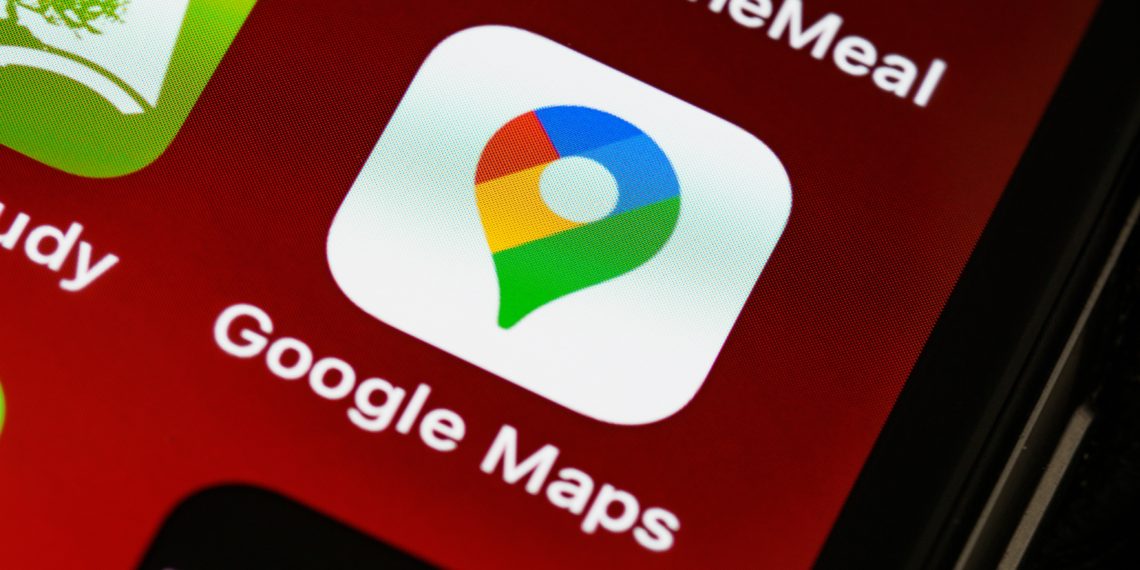The Google Maps app is a great way to get from point A to point B. But if you’re like most users, you probably don’t spend much time exploring the app. Instead, you probably use maps for finding your way and getting from one place to the next as quickly as possible. Fortunately, that’s exactly what you can do with the Google Maps app.
Let’s take a look at some techniques in “Drop a Pin on Google Maps!” and you can use them to get more from your Google Maps experience and make sure it fits your needs.
How to navigate with Google Maps
Google Maps is a great app for navigating because it gives you turn-by-turn directions, due to the fact that you can set up routes and get directions for any location. You can also see map details such as where you are and where you’re going, as well as find addresses and places of interest. However, there’s a lot more you can do with the app. Let’s take a look at how to use Google Maps to get from A to B.
What is a pin?

There are several types of pins you can add to your Google Maps. Each type of pin has its own function, so it’s important to know what you’re using the pin for.
- Way Pins – These are for marking locations of interest, such as addresses or places of interest. You can add up to 500 way pins. If you want to pin something specific, you can create a pin that includes the address, or search for places or things based on categories.
- Route Pins – You can create routes that you can then follow on the map. To create a route pin, you first need to set a starting point and an ending point. You can then follow the route on the map, and see the address and distance to the pin.
- Search Pins – If you’re looking for a specific item or address, you can create a search pin. When people view search pins on the map, they can easily see the address of the item or where the pin is located.
Google Maps for Android

Android users can also use the Google Maps application for navigating. This app is available on Android phones, tablets, and Wear iOS devices. You can also access your Google Maps data on Android Auto, so if you have a car with a built-in screen, you can use it to navigate with your phone.
How to Drop a Pin on the Google Maps on Android App
- Open the Google Maps app.
- Either search for an address or scroll around the map until you find the location you want.
- Long-press on the screen to drop a pin.
- The address or location will pop up at the bottom of the screen.
- Tap on the location to share it, save it, add a label to it, or get directions.
Google Maps for iOS
Apple users can use the Google Maps app for navigating. The app is available on iOS devices, including the iPhone, iPad, and iPod touch. You can also use the app to view driving directions, for use in the car or on a bike. You can also set up routes and get directions for any location.
How to Drop a Pin on the Google Maps iOS App
The process for how to drop a pin in Google Maps on iOS is almost the same as for Android.
- Open the Google Maps app.
- Search for an address or scroll around the map until you find the ideal pin location.
- To drop the pin, long-press on the screen in the desired location.
- The address or coordinates will pop up at the bottom of the screen.
- Tap on the location to see more details, get directions, add labels, etc.
Google Maps for Desktop

It’s also possible to drop a pin on Google Maps also from any desktop operating system.
How to Drop a Pin on Google Maps on Desktop
The process is easy :
- Go to the Google Maps .
- Find the location where you want to place the dropped pin, then left-click on the mouse on the exact spot.
- A small grey pin icon will appear on the map, and you’ll see an information box pop up at the bottom of the screen.
- If you click on the information box, you will zoom in and a new panel will appear on the left-hand side of the screen, containing more information and providing you with some additional options
Google Maps Tips and Tricks
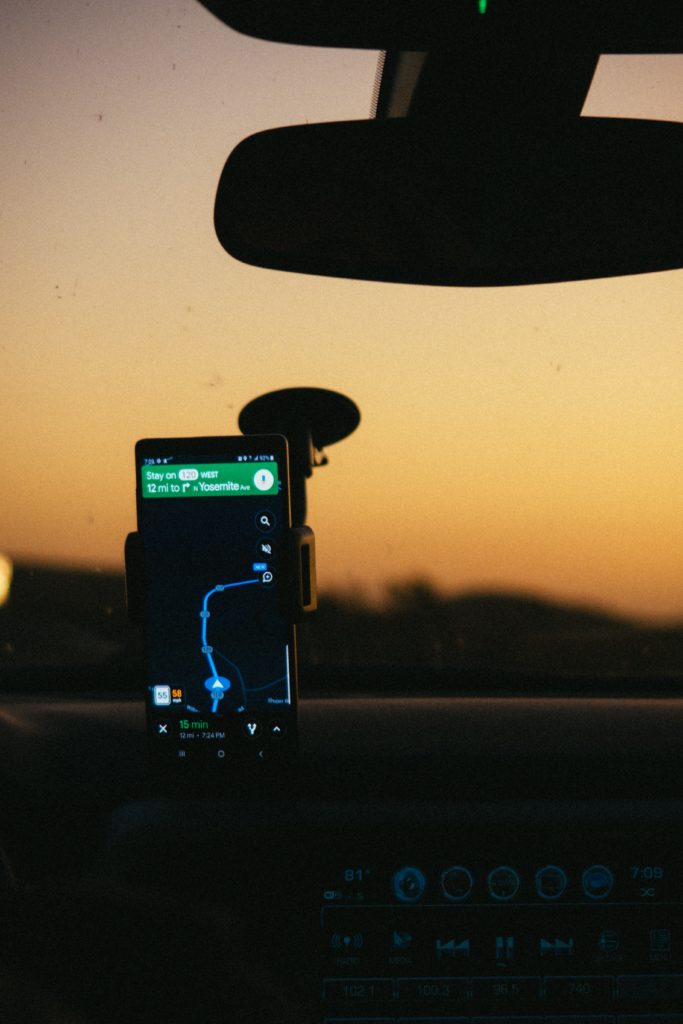
If you’re new to using the Google Maps application, there are a few tips you can use to make sure you have the best experience possible.
- Set a default home address. A default home address will show up on the map if you’re driving or walking somewhere and you press the search pin icon on the map. It will also show up as the address of all your other home addresses.
- Pick a custom map style. There are a few map styles you can use with the Google Maps app. Explore to see what works best for you, and what are your style preferences.
- Save time by creating a route ahead of time. If you know where you’re going, you can create a route and get directions. If you want to get from one place to another, and you don’t know where that is, you can create a route to get you there.
What Else Can You Do With Google Maps?
There are a ton of cool things you can do with the Google Maps app. Let’s take a look at a few of them now.
- Search for local events. Use the Google Maps app to find events happening in your area. You can also create an event and see where people have posted about that event. You can even invite people to the event.
- Get directions to a specific beach. If you want to know where the nearest beach is located, you can search for it and get directions to it.View traffic conditions. If you want to know what the current traffic conditions are like on the road, you can use the Google Maps app.
- Find parking spots near your destination. If you want to know where you can park near your destination, you can use the Google Maps app. It will show you information such as how far you are from your destination, as well as the description of each spot.
- Plan your travel. The Google Maps app can help you plan your travel. For example, you can see what the traffic will be like when you leave, and what the trip will take you through.
Summary
There are so many ways to use the Google Maps app, and you’ll probably find a few new ways to use it yourself. We hope this guide helps you get the most from the Google Maps application.